New Features and Enhancements as of December 15, 2023
Expanding skills of your workforce
The items in this section provide ways to grow your talent and fill critical skill gaps, building mastery with confidence.
With this release, you can now do the following:
- Configure a learning program for self enrollment: When you configure a learning program for self enrollment, learners can discover it on their own and enroll in it from the Discover tab of their Programs page. With self-enrolled learning programs, learners can set the frequency of their own email notifications.
- Add multiple content items in learning programs: Previously, when you created a learning program, you could only add one journey to it. With this release, you can now add multiple content items of any type and in any order.
- Require learners to take content in the order you specify: For any learning program, you can choose to require learners to complete your learning program in the order you designate. The learner cannot launch an item until they complete the previous item in the list.
- Add a completion certificate: You can opt to allow learners to earn a certificate of completion after they complete the learning program. If learners complete a program prior to you enabling the certificate, they can open the program and generate the certificate.
- Add a learning feedback survey: You can opt to present learners with a link to send feedback after they complete a learning program. The feedback link shows on the Completed tab of the Programs page for the learner and is optional. You can choose a standard Skillsoft survey or your own survey. To get your feedback results, contact your Skillsoft account team. Coming in a future release, the results will be on the Learning Feedback dashboard.
- Experience a new design for the learner Program page: When learners view their learning programs from the web or mobile app, they can quickly view which ones they are enrolled in, which ones they completed, which ones they were invited to join, and which ones were canceled. They can also find new learning programs to join under the Discover more tab. For more information, see Learner Program page.
This release brings many exciting changes for CAISY AI simulations. As always, you can curate all CAISY AI simulations into any learning, including assignments, custom channels, journeys, learning programs, and promotions. You can also report on their usage.
If you have a Skillsoft Expert or SLDP collection and enabled CAISY AI simulation content, your learners can now find a total of 66 CAISY AI simulations in the library. With the addition of these new simulations, learners now see them grouped by category into channels making it easier for them to find just the right simulation for the skills they need to practice.
To locate simulations, learners can either:
- Browse the revised library AI hierarchy: Artificial Intelligence (AI) > Practice with CAISY Simulations >Channel category of interest.
- Search for AI simulation.
Once in a CAISY simulation, learners can change the category and scenario from the options in the left navigation if they find the selected simulation does not meet their needs.
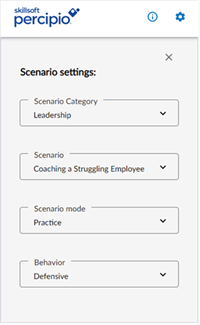
For a limited time, you can also see the new compliance simulations from the Scenario category drop down when in a CAISY simulation. This is a great way to explore how Skillsoft is rethinking the future of compliance training.
For more information about changing the simulation, see CAISY AI simulations.
If you manage your Skillsoft Compliance content within the Percipio interface and not in the separate Compliance interface, you can find four new CAISY AI compliance simulations in the Percipio library:
- Delivering Respectful Communication to Employees
- Handling a report of Harassment or Discrimination
- Promoting Ethical Client Interactions
- Best Practices for Protecting PII
At the end of a scenario, a learner may see an option to give feedback to their admins through a survey. The survey includes a Net Promoter Score (NPS) question along with other questions about their experience with the simulator. If you turned off the course feedback setting, learners do not see this option.
You can use the Learning feedback dashboard to see the results of the CAISY surveys.
You can now manage the default Privacy setting for your learners' conversations when they use CAISY. The new Content Setting, Partner with Skillsoft to improve CAISY, is on by default if you are in the US and off by default if you are in the EU.
When the setting is on, the learner setting that allows Skillsoft to log the learner's side of the conversation is turned on by default for all learners. Skillsoft logs the learner side of the conversation in an effort to improve CAISY. Learners can make the independent decision at any time to turn off their setting even if the default system setting is on.
When the setting is off, the learner setting is off by default for all learners and Skillsoft does not log the learner side of the conversation unless a learner chooses to turn their personal setting on.
For more information on how CAISY uses learner data, see the AI Simulator FAQ.
Coming soon: A separate setting will be available soon that will allow admins to keep the Privacy setting off for all learners.
Reflections elevate the learning experience by giving the learner a place to pause and think deeply about what they’ve learned. Reflections are available for Skillsoft courses only. Reflections capture a learner's responses to a series of thought-provoking questions at the end of a course. By reflecting on what they have learned, learners are more likely to gain a greater understanding of the course material and retain that knowledge over the longer term.
Reflections are on by default. To see more information about how learners engage with Reflections, see Notes and Reflections. For more information on how to configure reflections, see Site Features.
Learners can now gauge their level of proficiency for a skill with Interactive Skill Benchmarks, which will help them understand if they can not only recall their learning, but also apply it to solving a problem presented in a hands-on, virtual coding environment. Interactive Skill Benchmarks are currently available for organizations with Codecademy content available in Percipio. With this initial release learners can take Interactive Skill Benchmarks for JavaScript — Programming Fundamentals and Python — Programming Fundamentals.
For Learners:
- With Interactive Skill Benchmarks, you will have hands-on activities to complete when you take the assessment.
- You receive a benchmark score along with course-level recommendations based on your benchmark results.
For Admins:
- You can view Interactive Skill Benchmark results on the Skill Benchmark dashboard. A new content type column is now on the Skill Benchmark dashboard so that you can tell whether the benchmark is an interactive or a knowledge benchmark.
- Interactive Skill Benchmarks data is included in all reports that show learner activity and accesses.
Engaging your learners to build a learning culture
The items in this section provide ways to engage your users so they want to learn and make learning a habit.
To allow learners to more easily find Skillsoft English (US) courses that may have translated closed captions, they can now select the new Explore in English (US) option when they browse the Library while keeping their site language in their preferred language.

With this option selected, the entire English (US) library displays and is not limited to content with localized closed captioning.
Learners who have selected to browse the English (US) library also see a new content language filter on the Channel page. This new filter allows learners to switch the channel's content language to another language, which enables the learner to see channel content in another language without having to change their site language.
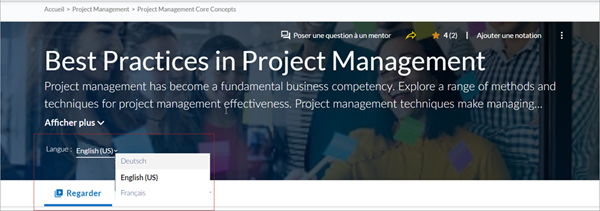
For more information on how learners can find and access content with localized closed captioning, see Discover Content in Your Local Language.
For more information about configuring translated closed captioning for learners, see Language settings
Learners can now easily access their notifications in Percipio in the new message center. Learners select the Bell icon to access the message center. An Indicator on the icon shows the number of unread messages.
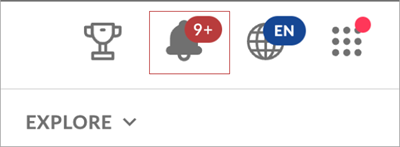
Message center features include:
- Learners can click on a message and navigate to the corresponding page in Percipio.
- A status indicator shows if the message has not been read.
- Filters allow the learner to filter unread messages.
- Learners can select View all to see a full-page view of the message center.
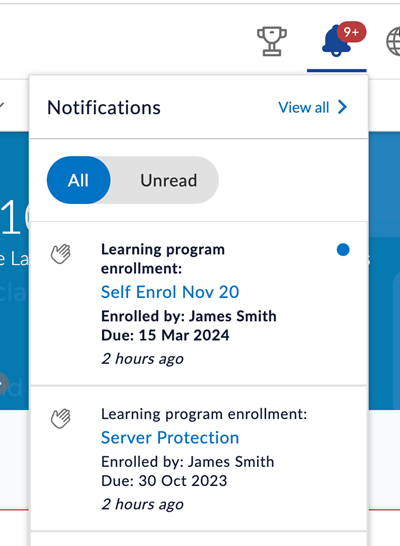
Learners can now add their certification to Percipio so they can keep all their learning information in one place and you as administrators can see it from the External learning page.
When learners earn a certification from one of the many issuing bodies, such as Amazon Web Services (AWS), Cisco, or Project Management Institute (PMI), they get a digital certification credential. This credential contains all the supporting details validating their certification work. Sometimes the credentials come in the form of badges from a digital badge provider, such as Accredible or Credly, and sometimes they come in the form of PDFs or other file formats. Percipio can track both formats.
For more information, see Add Certification Credentials.
Learners can share their leaderboard rank with peers and colleagues on social networks to show off their accomplishments.
To see more information about how leaderboards display to learners, see Leaderboards.
For more information on how to configure different leaderboard views, see Leaderboard configuration.
Portuguese (Portugal) is now an available language in both Percipio web and the mobile app.
Now, when learners post questions to the course Q&A tab, Percipio AI answers it immediately, ensuring the learner gets a real-time response and doesn't have to wait for an SME. AI answers are provided for relevant knowledge-based questions only. The learner can up-vote or down-vote the response. Q&A subject matter experts (SMEs) can endorse the answer or remove it and provide their own.
If you don't want your learners interacting with Percipio AI in this manner, you can turn off the Site features setting called Allow AI to answer questions posted in the Q&A tab of Skillsoft courses. Skillsoft highly encourages leaving this feature on so that learners do not need to wait for an SME to respond.
The setting to display the Q&A tab is located on the Engagement & Notifications page under Social Learning and must also be enabled for learners to use this new feature.
Manage, promote, and measure learning
The items in this section provide the tools you need to manage users and content, promote learning, and measure learning effectiveness on your bottom line.
Custom Digital Badges for custom courses are one tool to help you motivate and engage learners. They are visual, sharable, and verifiable records of accomplishment enabling learners to socialize their achievements and growth.
New with this release for admins:
- You can design a custom badge for all your custom courses.
- After you design the badge, you can add it to your custom courses. Once you add a custom badge to a course, learners can earn the badge upon completion of the course.
For more information on using and configuring custom badges, see Custom Digital Badges.
New with this release for learners:
- If you add a custom badge to a course that a learner has not yet completed, they see the option to Earn your badge. Upon completion of the course, the learner can view their badge.
- If you add a custom badge to an existing course and a learner previously completed that course, the learner can claim the badge by opening the course and selecting Generate badge.
- After a learner claims a badge, it is theirs to keep even if you turn off custom Digital Badges.
- Custom Digital Badges display on a learner's Digital Badges page along with any Skillsoft Digital Badges earned.
To help you manage SMEs, view the courses and subjects they are responsible for, and understand how they are engaged with the questions posted on the Q&A tab for their assigned content, you can now view the new Subject Matter Expert (SME) Management page. From this page, you can:
- Bulk import SMEs yourself.
- Download a list of SMEs to see the subjects and channels they are associated with.
- Download SME activity to see information about how many questions were posted in the courses that the SMEs are associated with and how many have questions and responses they reviewed.
You now see the following enhancements with regards to analytics in Percipio:
- You can now filter the Executive dashboard on audience.
- You can now export the Learning Feedback and Executive dashboard content to PDF.
- A new Type filter is available on the Learning Feedback dashboard that allows you to filter on a survey type. You can filter to view learning feedback for CAISY AI simulations, courses, or live course.,
- On the Executive dashboard under Discovery data, the Content Launch labels changed to Content Access except for on the Content launches by application chart.
- The Content Entry Points and New vs Returning Users charts on the Overview dashboard have been removed and are now available on the Executive dashboard.
- To provide a better user experience, standard reports now display in the full browser width.
You can add two logos to the standard certificate of completion for courses and journeys. One logo displays in the upper right corner, the other displays in the lower right corner. For more information, see Site Branding.
Usability Enhancements
The items in this section show where we are making improvements to the interface for a better experience.
Learners can now filter searches by star ratings in both Percipio web and the mobile app. This change gives learners an effective means to assess content before they decide to engage with it. Star ratings get aggregated for Skillsoft content across all Percipio sites.
If a star ratings filter is set, content that has not yet been rated is excluded from the search results.
To streamline the look of the homepage and make it easier to navigate, you now see these updates:
- Homepage cards are now collapsed by default, presenting a cleaner and uncluttered home page for an enhanced user experience. When learners hover over the cards, they can view details including the icons for Share, Star Ratings, Bookmark, and the Actions menu.
- A new Bookmark icon replaces the Save for later option under the action menu. This makes it easier to save and access content that learners want to return to later. Now, with a single click on the bookmark icon, learners can add content directly to your Saved for later list.
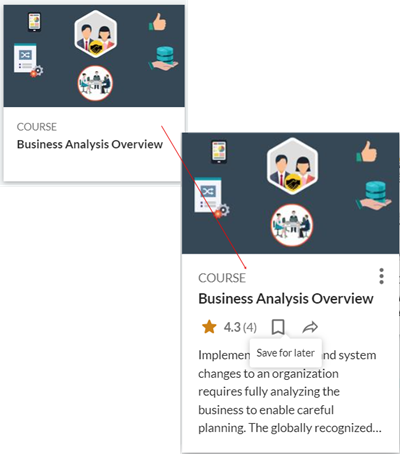
To improve usability, learners now see their preferred language at a glance with a new indicator on the Globe icon in the upper right. The language menu continues to control both the site and the content language selection for the learner.
